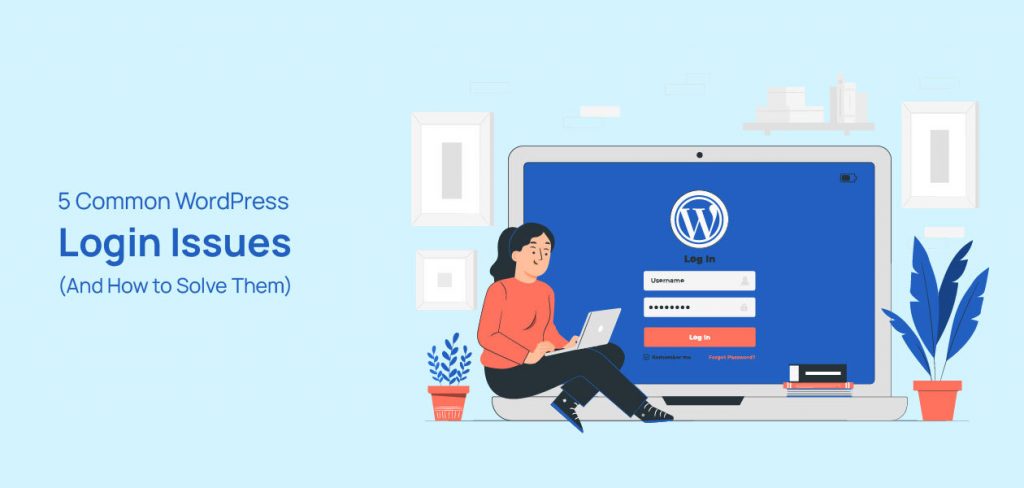When consistently using your WordPress website, it is very common to face different issues regarding the website. One of the common issues is WordPress login issues. There might be several reasons a login issue occurs for. You need to know how to quickly fix a login issue, as it may harm your work and business if you are locked out of your website for too long. There are also common HTTP errors in WordPress but this article will go with login issues only. This article will demonstrate the most common 5 login issues and how to solve them. This solution will help you get back into your website quickly and without any hassle whenever you are locked out of your WordPress website.
5 Common WordPress Login Issues and How to Solve Them
WordPress Login Issue 1: Forgotten Password
Let us begin with the most common login issue: a forgotten password. We often try logging into a website and realize we don’t remember the password. This can happen with any website, including WordPress. If you don’t remember your password, you need to reset it. On the WordPress login page, click on the ‘Lost Your Password?’ option to recover your WordPress website password. 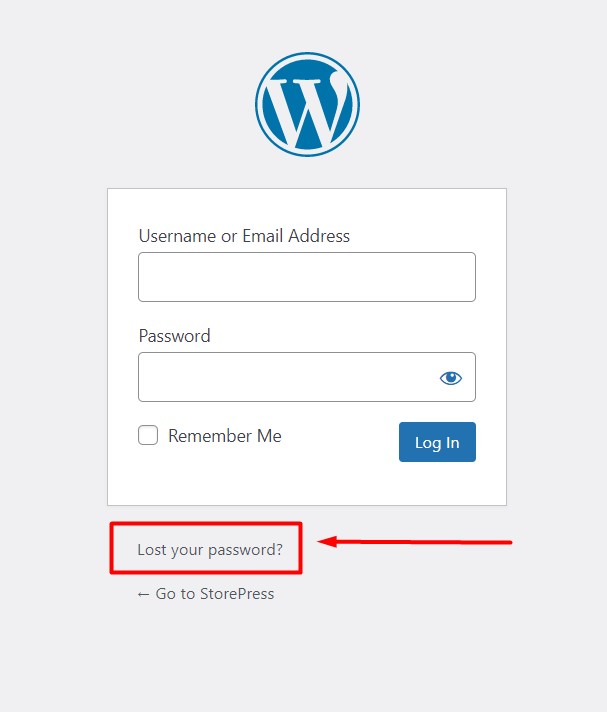 After clicking ‘Lost your password?’, you will be redirected to a page where you need to enter your admin email. After entering the admin email, click ‘Get New Password,’ and you will receive a password reset link to create a new password for your WordPress website. This process is the same for all free WooCommerce themes for WordPress.
After clicking ‘Lost your password?’, you will be redirected to a page where you need to enter your admin email. After entering the admin email, click ‘Get New Password,’ and you will receive a password reset link to create a new password for your WordPress website. This process is the same for all free WooCommerce themes for WordPress. 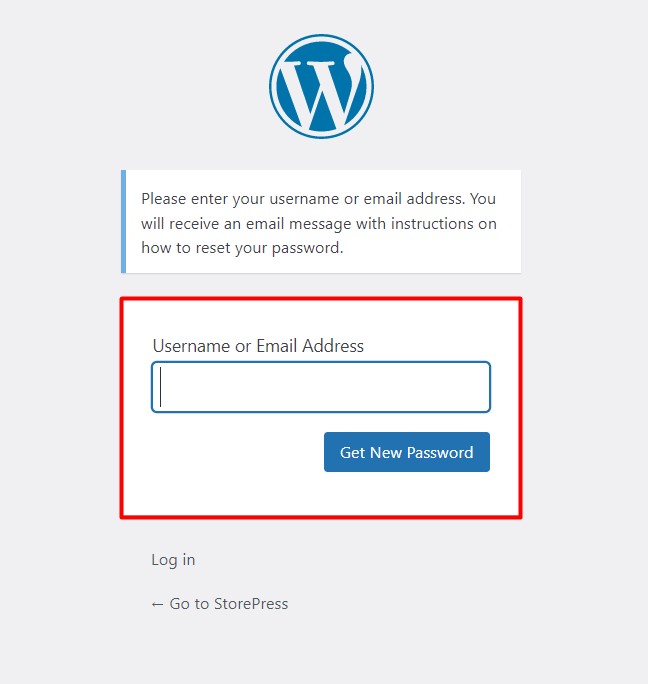 Another way to resolve your WordPress login issue is to edit user credentials from your website database. If you are using a PHP server, simply open your WordPress website database and open the user table.
Another way to resolve your WordPress login issue is to edit user credentials from your website database. If you are using a PHP server, simply open your WordPress website database and open the user table. 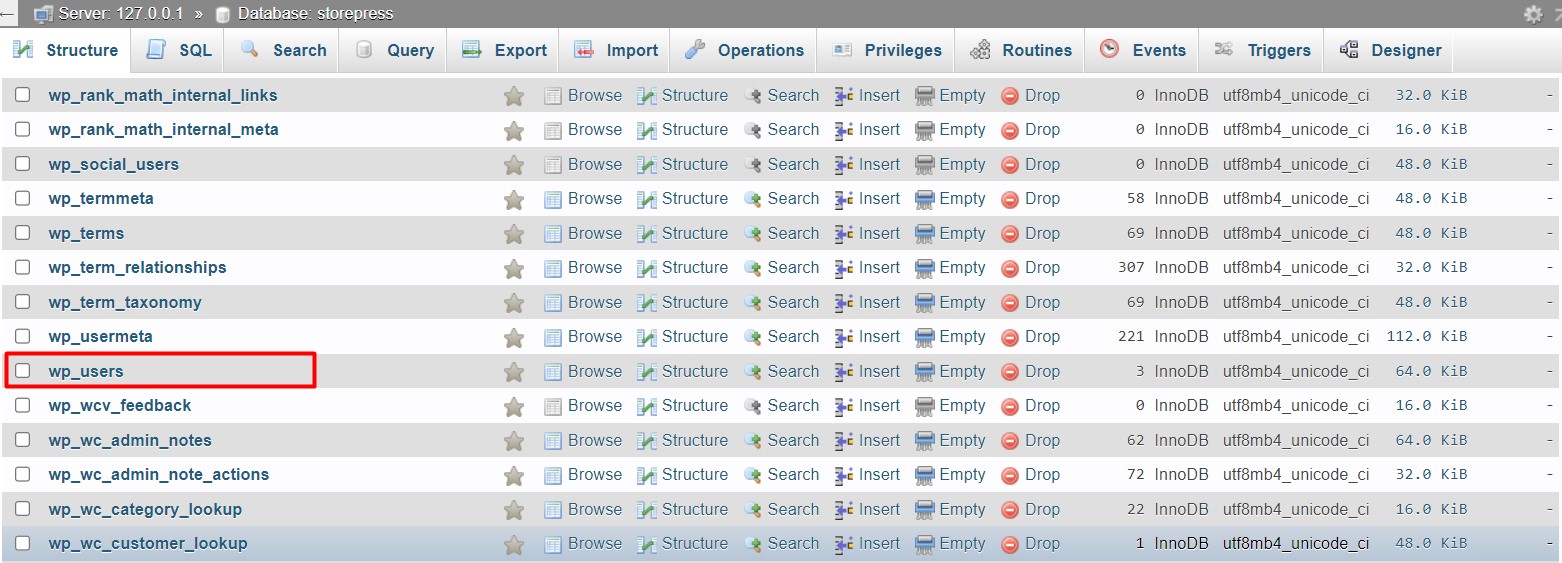 Inside the wp_users table, you will find all their usernames and passwords. You can simply copy the password from the password column to login into the WordPress website.
Inside the wp_users table, you will find all their usernames and passwords. You can simply copy the password from the password column to login into the WordPress website. 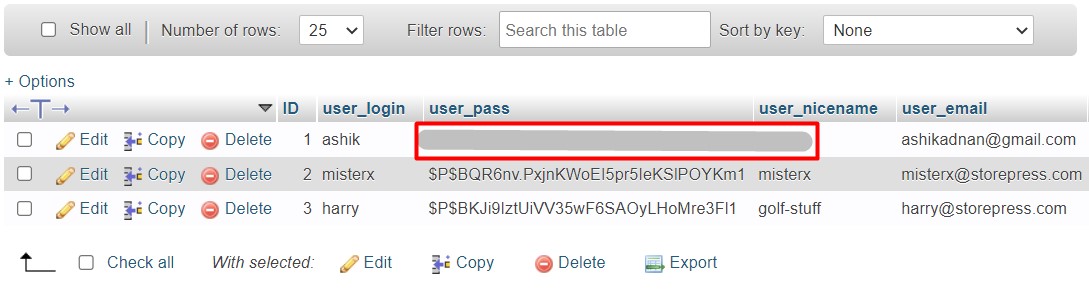 You can also click on ‘Edit’ at the start of the user row and replace your old password with a new one. Remember to click ‘Go’ at the end of the fields to update the database.
You can also click on ‘Edit’ at the start of the user row and replace your old password with a new one. Remember to click ‘Go’ at the end of the fields to update the database. 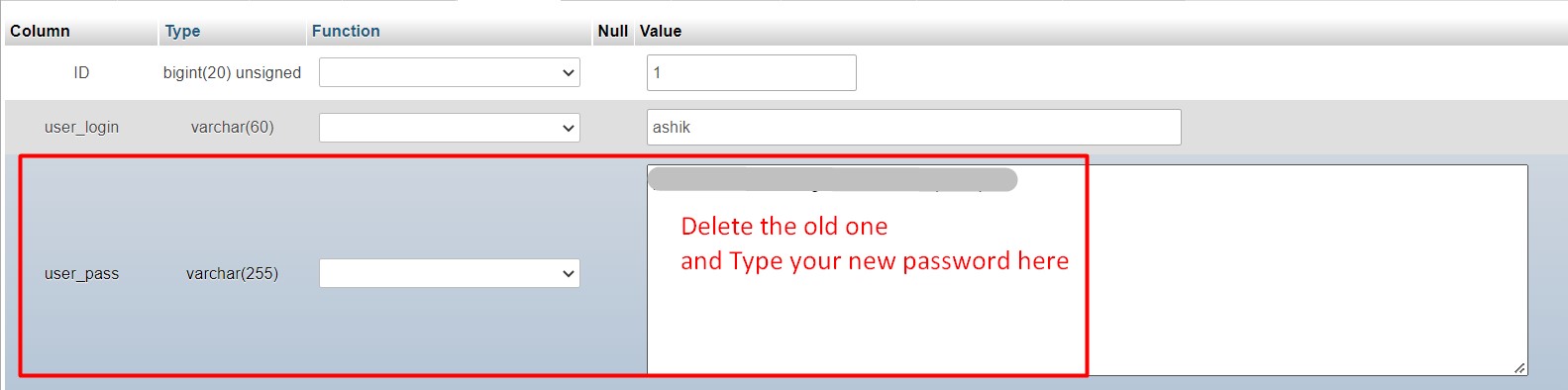
WordPress Login Issue 2: Cookies and Browser Cache
WordPress uses cookies to validate the login and the browser store information about the users in these cookies. Sometimes, WordPress login issues can be caused by outdated cookies and cache files. It is quite easy to resolve the login issue if the cache files and cookies cause it. Simply clearing the browser cache should resolve this issue. The process of clearing cache files can vary from browser to browser, but the general idea is the same and it will be helpful for you if you use the best WordPress cache plugins to clear your cache. You can find the clear cache option inside your browser setting. If the login issue is resolved after clearing the browser cache, then it is what was causing the login issue. 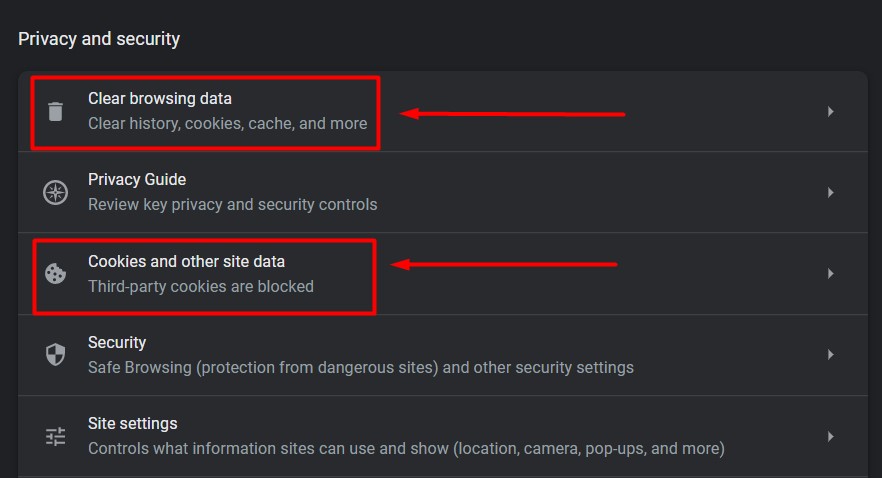
WordPress Login Issue 3: Theme and Plugin Conflict
We use various fastest and most lightweight WordPress themes and plugins in our WordPress website to make it dynamic and functional. Though these are the most important elements of the WordPress platform, any plugin or theme can cause a conflict with the core CMS and cause a login issue. Firstly, we will check if the plugins are causing the WordPress login issues. To confirm that, rename the ‘Plugins’ folder in your website directory. You need to log in to the hosting panel that you purchased from any WordPress hosting website, to access the WordPress website directory. Open your website directory and then public_html>wp_content>Plugins. Rename the plugins folder temporarily and try login into your website. If the issue is resolved, it is one of the plugins causing the trouble. Now rename the plugin directory to the default name, and inside the directory, rename each plugin one by one and try to login. When renaming a plugin causes successful login, that is the one causing the WordPress login issue.  WordPress theme can also conflict with the website and cause WordPress login issues. Rename your existing theme folder and try to login. It will set your WordPress website to the default theme. If the login is successful, it is the theme that caused the WordPress login issue.
WordPress theme can also conflict with the website and cause WordPress login issues. Rename your existing theme folder and try to login. It will set your WordPress website to the default theme. If the login is successful, it is the theme that caused the WordPress login issue. 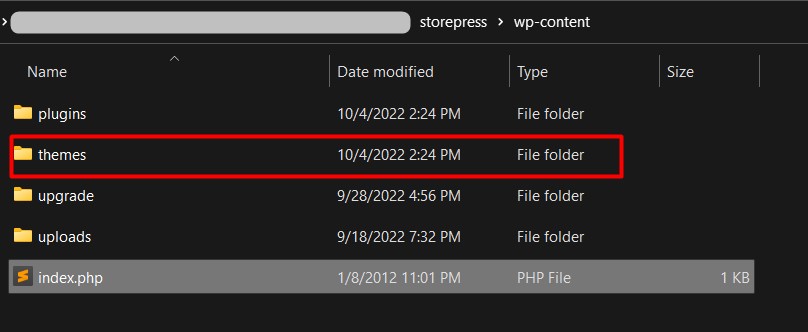
WordPress Login Issue 4: Restore a Backup of Your Website
Sometimes, finding the source of the problem is not just enough to resolve the login issue. When there is nothing you can do to resolve the WordPress login issue simply, you can restore a backup of your website to a point where it works just fine. How you can keep a backup of your website entirely depends on your hosting provider. For example, Dreamhost is one of the popular web hosting services. You can also create a backup of your website using a backup plugin, but you will need a fresh WordPress installation to upload your backup files. You can check out Dreamhost’s review if you want. For example, You can use the backup restore wizard if your hosting provider has a cPanel. 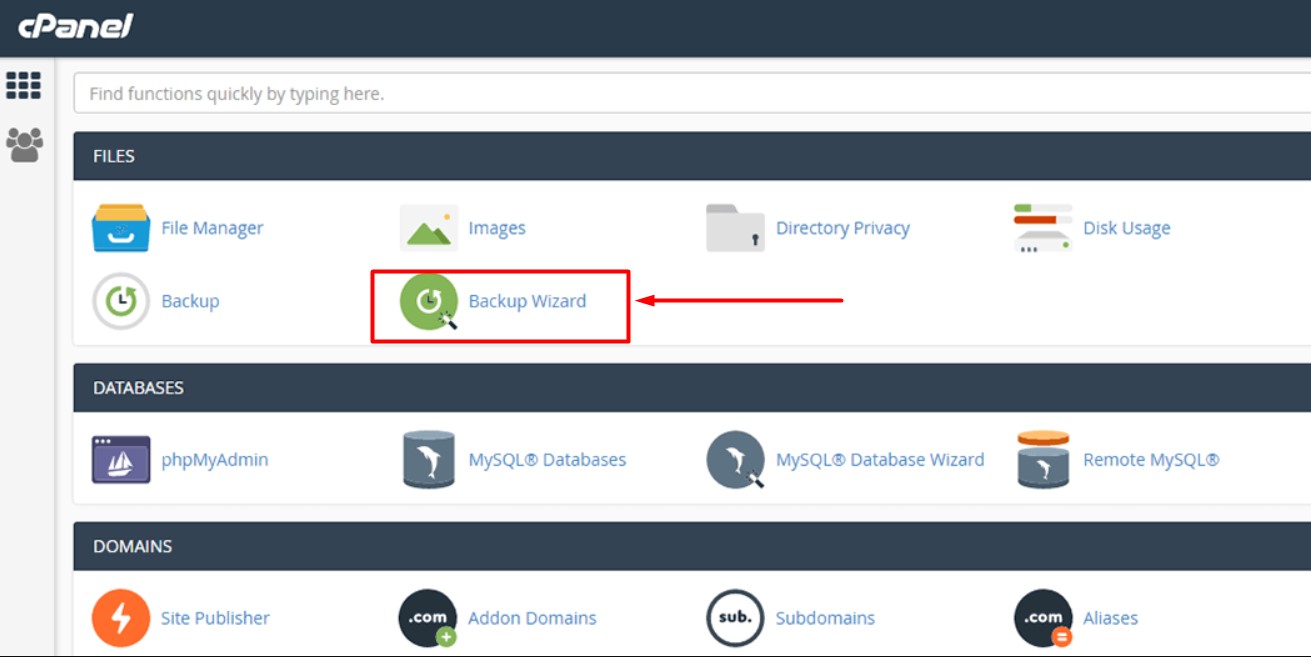
WordPress Login Issue 5: Corrupted .htaccess File
The .htaccess file saves many server configurations in it. That is why a corrupted or broken .htaccess file can cause the WordPress login issue. To confirm our theory, we need to replace the .htaccess file with a new one. You will find the .htaccess file inside the public_html folder of your website directory in the hosting server. Open the .htaccess file and replace the content with the information given below.
Copy and paste the content above inside the .htaccess file and save it. Now, refresh your website directory and try login into your website. If this solves the problem, the .htaccess file was corrupted, which caused the WordPress login issue.
Conclusion
Following the steps mentioned above will allow you to get back your lost WordPress password and log back into your website. These pieces of information are useful because being locked out of your website can hamper your business and website impressions. These solutions will allow you to log in to your WordPress website without major changes to your website and server configurations. These steps are the easiest and most effective. We hope this article will help you to recover from WordPress login issues and run your website as smoothly as ever. Feel free to go through our Avada vs. Flatsome theme comparison to get insight into the most powerful WooCommerce themes.